Posted by Jason Eatock - Dec 23, 2025 | Contact Author![]()
Blu-ray to Digital: How to Digitize Blu-rays on Windows/Mac/Mobile
Want to digitize your Blu-ray collection for backup or watch them without a disc? Here're four popular options to convert Blu-ray to digital files, including 4K UHD discs.
The Blu-ray, especially the 4K disc, provides the best quality video and audio you can get in your home theater, but they are also vulnerable to damage over time. With the popularity of streaming services and cloud storage, more and more people are looking for ways to convert Blu-ray to digital files for easy access and long-term preservation. After turning Blu-ray/4K discs into digital movie files like MP4, MKV, HEVC, etc. video, you can:
- ● Freely watch Blu-ray movies on iPhone, Android, PC/Mac, or upload digital Blu-ray copies to web, media server (Plex, Kodi, etc.) or cloud services.
- ● Easily manage and access the MP4, MKV, movie videos on the hard drive anytime and anywhere without the hassle to bring piles of discs or disk drives.
- ● Get rid of Blu-ray won't play on PC problem due to faulty media player, different regions, wrong connection, TV settings, etc.
- ● Save a digital copy in case the discs are damaged or the disc drives are gone...
Whatever the reason, converting Blu-ray to digital is a smart and practical move. However, the process of digitizing Blu-ray discs requires specialized software and can be complicated. There are many tools that can help rip Blu-rays and 4K discs — some handling protected discs, others not — it's tough to know which ones actually work. To save your time, we tested lots of Blu-ray to digital converters and handpicked the best 4 ones, including free and paid options that you can try with confidence.
Preparation for Digitizing Blu-ray Discs
First of all, you'll need a proper hardware to digitize your Blu-ray discs—specifically, a Blu-ray drive that can read the disc. If you already have a computer with a Blu-ray drive that can read, burn, and rip Blu-rays, then you're good to go. If your computer doesn't have one, you can buy an external one that connects via USB or install an internal one into your desktop. Choices are more limited if you want to rip 4K UHD Blu-rays. Due to enhanced copy protection, 4K UHD Blu-rays can't be ripped on most 4K Blu-ray drives. Instead, I recommending find a regular Blu-ray drive that's considered "4K friendly".
Sencodly, you'll also need specialized software to rip and digitize Blu-rays. There are many options out there, including free and paid options. In this article, we will discuss the 4 best Blu-ray to digital options, detail their features and functions, and compare their pros and cons, so that you can pick the best method for your needs.
4 Best Ways to Convert Blu-ray to Digital on Windows/Mac/Mobile
1. DumboFab Blu-ray Ripper
Compatible OS: Windows 7 - Windows 11; Mac OS X 10.6 - macOS 26 Tahoe
If you're interested in digitizing your Blu-ray collection and don't want to be held back by copy protections, time restrictions and output formats limitations, DumboFab Blu-ray Ripper will be your best choice. It supports almost all Blu-ray encryptions, covering AACS, BD+, BD-J, Region Code, Cinavia, and other special encryption schemes. And it's contantly updated to support the newly-released Blu-rays and UHD 4K discs.
As a quality Blu-ray to digital converter, DumboFab Blu-ray Ripper has the ability to convert Blu-rays to any popular video and audio formats, including but not limited to ripping Blu-ray to MP4, MOV, MKV, AVI, H.265, H.264, MP3 etc. It also offers 200+ optimized profiles so that you can compress Blu-ray movies into smaller file sizes while preserving high video quality for smartphones, tablets and other mobile devices.
DumboFab Blu-ray Ripper uses advanced GPU acceleration, including multicore CPU support, NVIDIA CUDA, AMD APP, etc. to speed up the ripping process. It can result in about 5X faster conversion speed compared to other Blu-ray to digital conversion software. We tested it on Windows with an NVIDIA GeForce RTX 4060 Ti 8 GB and an Intel Core i7 6700. Ripping the full length Blu-ray movie "2012" (2 hours 26 minutes, 33.4 GB) to a compressed MP4 H.264 AAC file or a lossless MKV file took about only 10 minutes, and the output matched the original source.
Besides its conversion features, DumboFab Blu-ray Ripper also comes with a built-in video editor that allows users to crop, trim, merge, apply effects, add external subtitles and more. And you can flexibily select desired subtitle, audio tracks and adjust resolution, bitrate, codec, etc to produce optimal file size.
Who it's for: DumboFab Blu-ray Ripper is a ideal for users with extensive Blu-ray/DVD collections who want a fast and cost-effective solution to convert copy-protected Blu-rays/4K discs to digital format on Windows or Mac. Unlike VUDU that charges per Blu-ray conversion, DumboFab Blu-ray Ripper offers both one-year license and lifetime license. During the eligible period, users can convert as many Blu-rays as they like without any additional costs.
Now download and install DumboFab Blu-ray Ripper to make better digital copies of your Blu-ray collection!
※ For macOS 10.12 or lower users, you should download 32-bit installer here.
[Tutorial] How to convert Blu-ray to digital with DumboFab Blu-ray Ripper?
Step 1. Load source Blu-ray.
Insert your Blu-ray discs into your BD dirve and then launch DumboFab Blu-ray Ripper. Click Load disc button to load the source Blu-ray movie. The Blu-ray to digital converter will fast scan your Blu-ray, bypass Blu-ray copy protection, and detect the correct main movie title for you. BDMV folder and ISO image are also well accepted.

Step 2. Set the output digital video file format.
In the pop-up output profile window, you can see all popular formats devices divided into various categories.
Which is the best format for Blu-ray disc to digital?
- ● To save a digital copy of Blu-rays on the computer, you can backup Blu-ray disc to MP4, AVI, WMV, MKV (Windows 10 already supported);
- ● To play Blu-ray movie on Apple TV/iPhone/iPad/Mac and other Apple devices, choose to digitize Blu-ray to MP4, MOV, M4V;
- ● To watch Blu-rays on Android/Xbox/PS4, convert Blu-ray to MP4, H.264, 3GP, WebM, MKV;
- ● To copy Blu-ray to hard drive or storage medium with all intact Blu-ray videos/audios/subtitles, copy Blu-ray to MKV, BDMV folder or a single M2TS file.
The most commonly-used Blu-ray movie digital format is MP4, owing to its wide compatibility, good compression and excellent quality. So here we take Blu-ray to MP4 as an example. Click "Format" bar and move mouse cursor to "Common Video" category, then select one of the H.264 MP4 profiles as the output format.

Step 3. Start the Blu-ray disc to digital conversion.
Click "Browse" to set a folder to store the converted files from DVD, and then hit "Convert" button to begin converting Blu-ray to MP4 digital copy.
Before creating a digital copy of Blu-ray movie, you can click the "Settings" icon to adjust the video/audio settings, for instance, adjust output file bit rate, aspect ratio, frame rate, sample rate, etc.. You can also click "Edit" to add subtitles, adjust the volume, crop & expand the video to remove black bars, trim the video to rip episode from Blu-ray if the TV series are combined into a single file.
2. VUDU
Compatible OS: Android, iOS
With VUDU's disc to digital service (Vudu has been renamed to Fandango at Home), you can use your mobile device to scan the UPC barcode on your disc to get a digital copy. No need to open your computer. No need to install a Blu-ray to digital converter software. VUDU can save you a lot of effort.
Who it's for: VUDU is a good choice for users who need to digitize a small collection of Blu-rays into digital files without the need for a Blu-ray drive. However, it's important to note that VUDU has region limitations and is exclusively available in the US and Mexico.
If you have a substantial Blu-ray collection, the costs can quickly add up. VUDU charges $2 (Blu-ray to HDX) for each conversion, with a cap on the maximum number of conversions per year. Users are restricted to converting 100 Blu-rays annually. For instance, if you have Blu-rays DVDs to convert, it would amount to $1000, and completing all conversions would take 5 years.
[Tutorial] How to digitize Blu-rays on Android/iPhone with VUDU?
Before you use this service, you'd better type the name of your movie in Vudu.com's search bar to see if your movie is available for conversion. Note that you can't digitize Dinsey, workout and home-made Blu-rays to digital files with VUDU.
1. Get the App/Go to the Site: Download the Vudu app on your Android or iOS device. Or visit vudu.com/disc on your Android or iOS device, scroll down and tap the Convert Disc button.
2. Sign In/Sign Up: Open the app and log into your Vudu account, or create one if you don't have one.
3. Allow app permissions. Vudu will request permission to access your location data to ensure the billing address associated with your account matches your phone's location. The aim is to prevent misuse of the service, like scanning random Blu-rays you find outside your home.
4. Scan Barcode: Use your phone's camera to scan the UPC barcode on the back of your Blu-ray case.
5. Pay & Convert: If the movie's eligible, select the HDX quality and pay the $2 fee (for Blu-ray).
6. Watch: The movie appears in your Vudu library and can be streamed on any Vudu-enabled device.
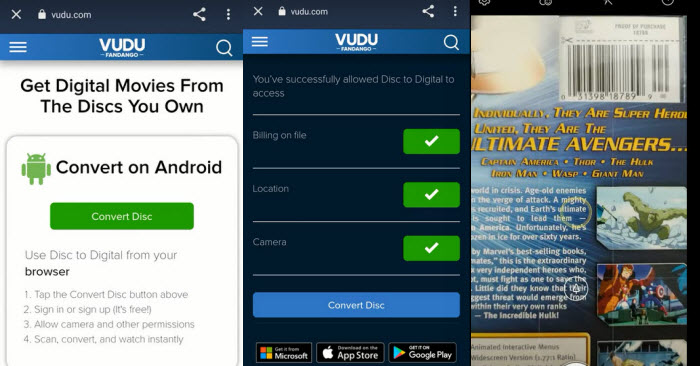
3. MakeMKV
Compatible OS: Windows, Mac, and Linux
When it comes to ripping Blu-ray, MakeMKV is the top choice for individuals seeking a free Blu-ray to digital converter tool on Windows, Mac and Linux. It can cope with Blu-rays protected with latest versions of AACS and BD+ and rip Blu-ray to MKV with all video and audio tracks, chapters information, and all meta information. It works fast because it doesn't transcode video, just extract.
But as its name indicates, MakeMKV can only export MKV files, which may not be suitable for users who require other formats. And, there is no compression, which means you'll get a high-quality but large-size digital copy. A lossless MKV file from a Blu-ray will take about 25-50GB. So make sure the hard drive on your computer has enough free space.
Who it's for: MakeMKV features a simple and user-friendly interface, making it an excellent option for beginners who may be new to Blu-ray ripping. Its straightforward navigation system ensures that users can easily navigate through the software without encountering any complexities.
[Tutorial] How to convert Blu-ray to digital with MakeMKV?
Step 1. Download and install MakeMKV from the official website.
Step 2. Insert the Blu-ray disc you want to rip into your computer's built-in Blu-ray drive or an external drive.
Step 3. Open MakeMKV and you should be able to find the Blu-ray disc under "Source". Select the disc and click the "Open Blu-ray disc" button to open it.
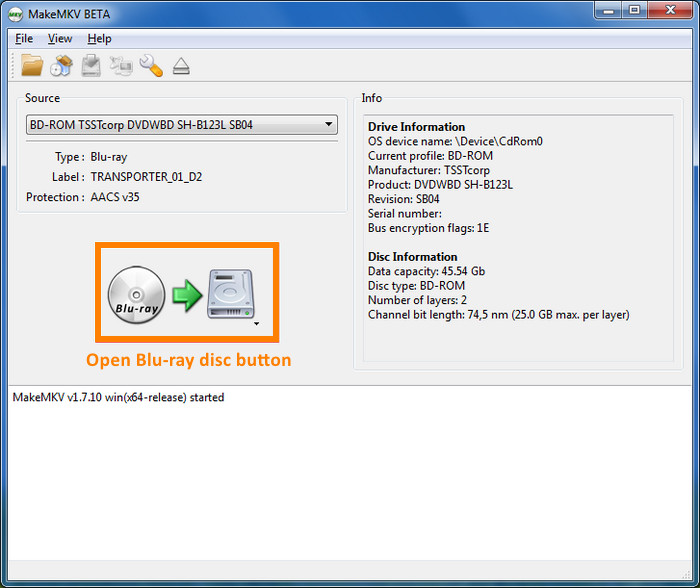
Step 4. When MakeMKV displays a list of the titles on the disc, you need to check the boxes next to the titles you want to rip as well as the audio and subtitle tracks you want to keep. Look for the longest title with the highest number of chapters, as this is usually the main feature.
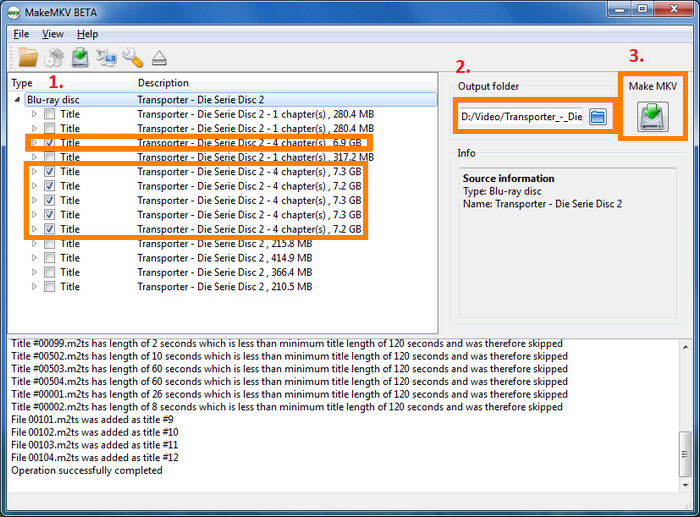
Step 5. Select the "Set output folder" button to choose the destination folder where you want to save the ripped files.
Step 6. Click the "Make MKV" button to start the Blu-ray ripping and digitizing process. The time this Blu-ray ripper takes to rip the disc will depend on the speed of your Blu-ray drive and the size of the files you're ripping.
Once the ripping process is complete, you'll have a folder with the ripped files in the destination folder you selected earlier. The files will be in MKV format, which can be played back on most media players.
That's it! You should now have a digital copy of your Blu-ray disc that you can play on your computer or transfer to other devices.
4. HandBrake
Compatible OS: Windows, Mac, and Linux
Can HandBrake rip and convert Blu-ray discs to digital formats? The answer is both yes and no. If your Blu-Ray disc is not copyright protected, you can use HandBrake to rip it. However, if the Blu-Ray disc is copyrighted (which is the case for most discs), HandBrake may not be able to decrypt it. Just like Handbrake needs libdvdcss to read CSS-encrypted DVDs, neither HandBrake 1.6.1 nor any other versions can rip protected Blu-Ray discs out of the box. In this case, a piece of third-party decrypter software is required. Definitely, if your Blu-Rays are homemade or unprotected, the process of ripping them with HandBrake can be quite easy since HandBrake recognizes the Blu-Ray disc structure.
Who it's for: HandBrake is suitable for those who want to digitizie non-protected Blu-rays. However, if you intend to transfer copy-protected Blu-rays to digital with HandBrake, you will need application like DumboFab Blu-ray Ripper to bypass Blu-ray copy protection first.
[Tutorial] How to digitize unprotected Blu-ray with HandBrake?
First of all, download install the latest version of HandBrake or an old one based on the operating system you use and your preferences.
Step 1. Insert the unprotected Blu-ray disc into your computer's Blu-ray drive.
Step 2. Open HandBrake and select your Blu-Ray drive as the source under the Source Selection section. The GUI of HandBrake Windows edition has been improved to support Drag / Drop Video onto Main Window to scan. But you can't do this with Blu-Ray disc.
Then HandBrake will scan your Blu-Ray disc. It will take a while to finish scanning 95 titles Blu-Ray. So you need to be patient with this procedure.
If you get the error "No valid source or titles found" after scanning, your source may be copy protected, badly mastered or in a format which HandBrake does not support. At this moment, you may need to make use of a third-party program such as MakeMKV to decrypt the Blu-Ray disc.
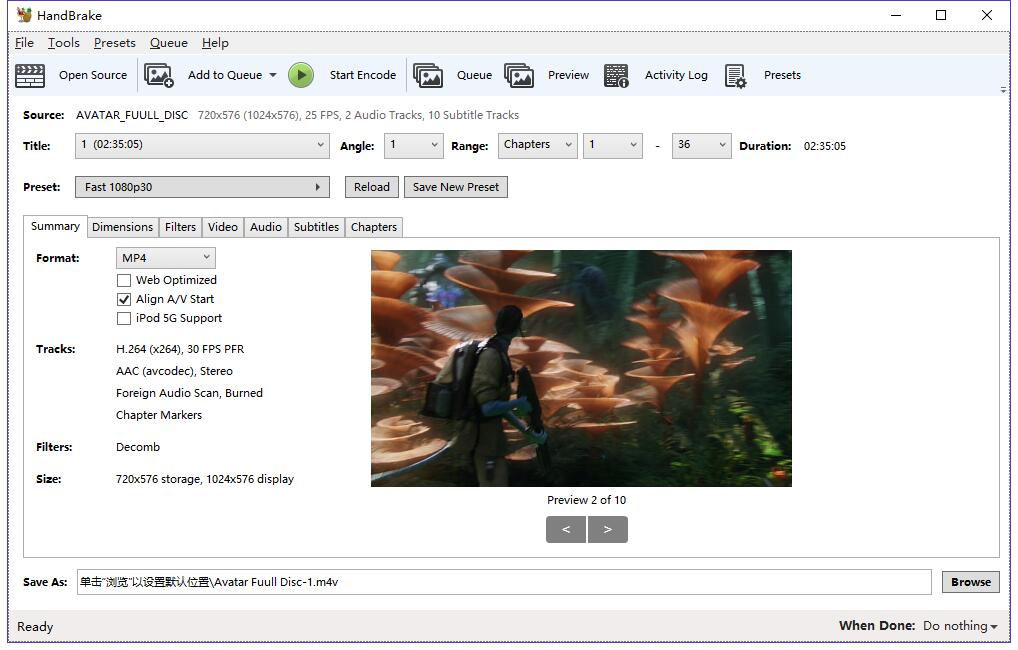
Step 3. After finishing scanning, Handbrake will display a list of titles that it has found. Look for the title that corresponds to the movie you want to rip, and select it.
Step 4. Choose the output preset and format that you want.
HandBrake can convert Blu-Ray to digital MP4, MKV, and WebM format. Meanwhile, it offers a variety of presets. Choose the one you prefer from the dropdown menu of "Presets".
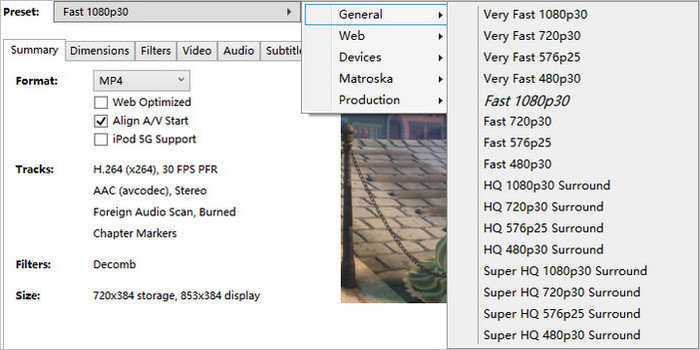
Step 5. Select the "Set output folder" button to choose the destination folder where you want to save the ripped files.
Step 6. Click the "Make MKV" button to start the Blu-ray to digital conversion process. The time this Blu-ray ripper takes to rip the disc will depend on the speed of your Blu-ray drive and the size of the files you're ripping.
Comparison of the Best Blu-ray to Digital Converter Tools
Beyond the in-depth performance test of the top tools, I also compiled a side-by-side comparison of all the popular Blu-ray to digital converters covered in this guide. This table focuses on feature-level capabilities to provide you with a clearer understanding of their functionalities, strengths, and weaknesses.
DumboFab Blu-ray Ripper |
VUDU |
MakeMKV |
HandBrake |
|
OS |
Windows,Mac |
Android,iOS |
Windows, Mac and Linux |
Windows, Mac and Linux |
Price |
One-Year License: $29.95, Lifetime License: $45.95 |
Blu-ray to HDX: $2+ tax / 1 disc |
Free |
Free |
Supported Blu-rays |
Homemade Blu-rays, copy-protecrted Blu-rays, region-locked Blu-rays, new Blu-rays, old Blu-rays, unplayable Blu-rays, etc. |
Commercial movie Blu-rays. Some titles are not supported. |
Unencrypted Blu-rays and some encrypted Blu-rays. |
Unencrypted Blu-rays |
Output Formats |
500+ formats, incl. BDMV folder, MP4, MKV, MOV, MPEG, FLV, AVI, WMV, MP3, etc. |
MP4 |
MKV |
MP4, MKV, WebM |
Output Quality |
Lossless or high-quality compression |
High-quality compression |
Lossless |
Lossy compression |
GPU Acceleration |
Fast. It can rip a 2-hour movie Blu-ray within 10 minutes. |
Fast |
Usually about 20 to 30 minutes. |
It could be tens of minutes to a few hours. |
Conclusion: Which is the Best Way to Convert Blu-ray to Digital?
DumboFab Blu-ray Ripper is our top recommendation as it offers a range of pricing options, supports various Blu-ray types, provides a wide selection of output formats, and performs conversions at a fast speed. It is a cost-effective solution that allows users full control over the output. It's especially useful for those with a large collection to convert.
VUDU is a convenient service option, but it is limited to the US and Mexico and has some restrictions on supported Blu-ray titles. But it comes with a high price and a long wait time.
MakeMKV is free to use for ripping DVDs and has a generous beta for Blu-rays, using a periodically updated free beta key from their website, but you need to buy a license for full, unlimited Blu-ray access after the trial or for permanent support. It supports both unencrypted and some encrypted Blu-rays, but it can only export to MKV format.
HandBrake is a free and open-source program that can handle homemade Blu-rays without copy protection. For the commercial Blu-rays, you need to use it in conjunction with DumboFab Blu-ray Ripper or MakeMKV to first rip the encrypted Blu-ray disc.
Consider your specific needs and preferences when selecting the best Blu-ray to digital converter option for you.
Frequently Asked Questions (FAQ)
1. Is it legal to rip Blu-rays to digital you own?
Generally, it is legal to convert a Blu-ray you own into digital files. However, it's important to note that the Blu-ray to digital converters mentioned in this article should be used exclusively for personal and legal purposes.
2. How much does it cost to convert a Blu-ray disc to digital on fandango?
To convert a Blu-ray disc to High Definition('HDX) with Dolby Digital Plus Surround Sound would cost $2.
3. What digital file formats can I convert my Blu-ray to?
Most Blu-ray to digital converter software can digitize Blu-rays to common file formats such as MP4, AVI, and MOV. Some software may also support less common file formats or allow you to customize the output format.

