Posted by Chris Ellison - Mar 06, 2024 | Contact Author![]()
3 Best Ways to Convert DVD to H.264 on Mac & Windows
There are several reasons why we might want to digitize your DVD collection. One common reason is the desire to watch movies on our smartphones or put them on an external hard drive, NAS, or other storage devices for easy access. And when converting DVD to digital, converting DVD to H.264 videos is a good choice since H.264 is enjoys widespread acceptance. And once a DVD is converted to H.264, it becomes compatible with nearly all players, can be edited using video editing software, and can be effortlessly uploaded to platforms like YouTube.
Well, how to convert DVDs to H.264 encoded MP4, MKV, MOV, etc. files? If you have no idea about that, you've come to the right place. In this article, we'd like to share you with 3 proven and effective ways to convert DVD to H.264 for free without losing quality.
- Way 1: Rip DVD to H.264 with DumboFab DVD Ripper [Easiest & Fastest]
- Way 2: Convert DVD to H.264 Free using Handbrake
- Way 3: Convert DVD to H.264 Free with VLC
- ☞ Comparison of the 3 DVD to H.264 Converters
Top 3 Ways to Convert DVD to H.264 on Windows & Mac
Way 1: Rip DVD to H.264 with DumboFab DVD Ripper
DumboFab DVD Ripper is a veteran in the DVD ripping field with over 10+ years of experiency. It can efficiently back up and rip an entire DVD movie to H.264 encoded MP4, MKV, MOV, etc. in 5 minutes with the best balance in quality & size. Notably, it conquers all types of DVDs, from new discs, 99-title, damaged, Japanese, regional, workout to non-standard DVDs. Below are the specific features that add a ton of value:
● Support any DVD: Convert homemade discs, burned or bought DVDs with almost any DVD encryption like Disney X-project DRM, CSS, region code, RCE, APS, Sony ArccOS, UOPs, etc., support navigation algorithms used in DVDs from Paramount, Disney, Sony, etc.
● Rip DVD at ultra-fast encoding speed: It can reach 30x faster speed when encoding DVD to H.264 with GPU acceleration. No CPU overuse/overheating or laptop lagging issues caused by compute-intensive transcoding.
● Compress DVD file size without compromising quality: Adjust resolution, bitrate, codec, etc to produce optimal file size. Specifically, it reduces DVD file size dramatically, going from 8.5GB to a compact 700MB-1GB H.264 file, saving up to 80% of storage space. Plus, there're 350+ ready profiles for H.265, AVI, WMV, MOV, iPhone, iPad, and Android.
● 1:1 quality ratio DVD backup:2 DVD copy modes manage to copy a full DVD with 100% quality reserved.
Now, you can free download DumboFab DVD Ripper to rip a physical DVD disc to a H.264 file format! Don't worry about processor speed or memory capacity. This software can run smoothly on old and low-end computers.
※ For macOS 10.14 or lower, you're recommended to download 32-bit installer here
[Guide] How to convert DVD to H.264 with DumboFab DVD Ripper
Step 1. Insert the DVD disc into your computer's DVD drive. Open DumboFab DVD Ripper and click the "DVD Disc" button to import the DVD. DumboFab DVD Ripper will scan the DVD disc and automatically detect the main movie title. Of course, you can select title manually.
Tips: Once the files are loaded, you can select one of audio or subtitle tracks you prefer from the corresponding drop-down "Audio" or "Subtitle" lists. As you see, you can also select "Forced Subtitles" if the movie contain forced subtitles.

Step 2. From Format drop-down list, you can find H.264 encoded MP4, MKV, MOV, etc. file from "Common Video" or "HD/4K Video" category. By clicking "Settings" button, you can adjust the bitrate, resolution and other parameters if necessary.

Step 3. Click "Browse" button to choose a destination folder for the output file. Once everything completes, you can click "Convert" button to start the DVD to H.264 conversion.
DumboFab DVD Ripper takes full advantage of the hardware acceleration which can help speed up the DVD converting process to a new level. It applies Intel QSV, NVIDIA Cuda/Nevenc, AMD, or M1 (Pro/Max/Ultra) in DVD decoding, MP4 encoding, and processing. It will speed up DVD to H.264 conversion by 5x faster than most other tools without sacrificing the picture quality.
Way 2: Convert DVD to H.264 Free using Handbrake
As a popular yet free program, Handbrake can also be used as a DVD to H.264 MP4/MKV converter on Windows, Mac and Linux. Though there is no more DVD decryption feature built-in Handbrake since version 0.9.3, you can still rip some protected discs to H.264 or H.265 encoded MP4, MKV, etc. with VLC libdvdcss installed. By loading the libdvdcss library in the application folder, Handbrake will dynamically read CSS and region-locked DVDs and then re-encode them into H.264.
In the latest version, Handbrake updated Intel QSV for better video processing and had many other fixes like issues with subtitle pass-through durations, MP2 audio sources, etc. If you are going to turn a DVD into an MP4 using the newer Handbrake version like 1.5.0 or above, please make sure to have Microsoft .NET Desktop runtime 6 or later installed on Windows 10 or later.
[Guide] How to Convert a DVD to H.264 with Handbrake?
Step 1. Download, install and open Handbrake on your PC or Mac.
Step 2. Insert the DVD you want to convert to H.264.
Step 3. Click Open Source to load the DVD movie. Handbrake will take some time to scan the title.
Note that you can rip unprotected DVDs only. If the DVD, ISO image, or DVD folder is encoded with CSS or region code, please download libdvdcss, a simple library designed for accessing DVDs with CSS decryption (make sure the version is compatible with your Windows version. Here is the 64-bit version we offer and then back up the .dll file to your Handbrake folder.).
Or else, an error message like "copy-protected sources are not supported";, or "no valid source or titles found" will prompt when you try to free convert CSS-encrypted DVD to H.264 using Handbrake.
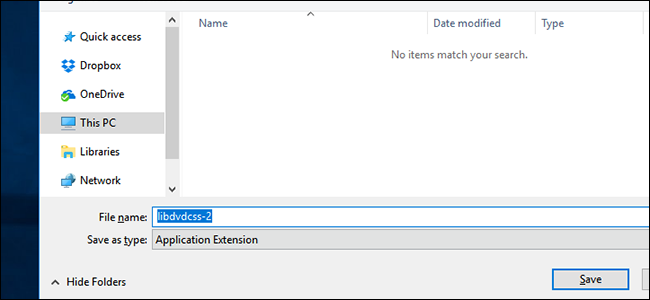
Step 4. The main title will be selected for homemade DVDs by default. For protected DVDs, you can find the title via VLC and manually select the right title from the Title dropdown box.
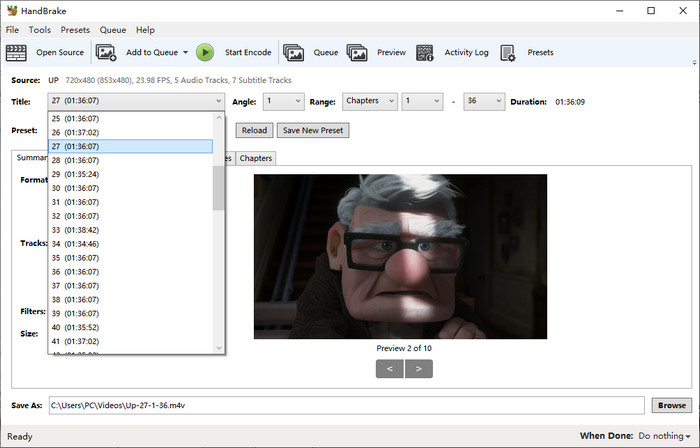
Step 5. Choose the format MP4 or MKV from the drop-down list in the Summary. Adjust the quality settings as per your needs. You can use the Picture, Video, Audio, Subtitles, and Chapters tabs further. For encoding DVD to H.264, you can choose H.264 for MP4 video, set RF 18-22 for your DVD movies, enable 2-pass encoding for better image quality, and more.
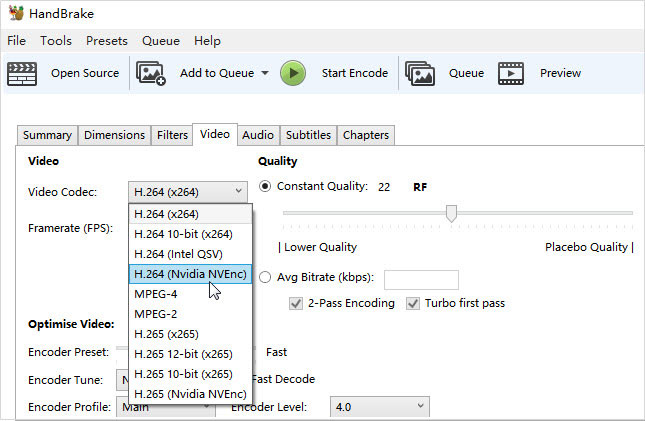
Step 6. Click the Browse button at the lower part and select a destination folder to save the resulting MP4 file. You can also use an external drive and store your DVD movie on your HDD or SDD, a USB drive, a NAS, or in the cloud.
Step 7. Then click Start Encode on the above toolbar to begin to free convert DVD to H.264 on Windows or Mac. You can watch the conversion process. After the ripping, you can add the H.264 movie to your library in a movie library problem like Plex.
Way 3: Convert DVD to H.264 Free with VLC
VLC is full-fledged media player that supports a pretty extensive list of video and audio formats. Besides that, it also offers an easy way to transcode video and DVD to H.264, H.265, WMV, WebM and more with no need for extra codec packs. However, VLC comes with a few trade-offs. VLC just supports ripping CSS and regional discs. You can't decrypt and rip a sophisticatedly-protected DVD with VLC, and you have no control over the conversion - resolution, bitrate, frame rate, deinterlacing, aspect ratio, volume, and more. Despite VLC doesn’t offer more conversion profiles like AVI or WMV, and there are some hidden tabs and buttons in our test, you can still follow the steps to rip a DVD to H.264 with VLC.
[Guide] How to Convert DVD to H.264 using VLC?
Step 1. Insert the original DVD into the disc drive. Open VLC and select "Convert/Save..." under the "Media" menu in the top left corner of the main interface.
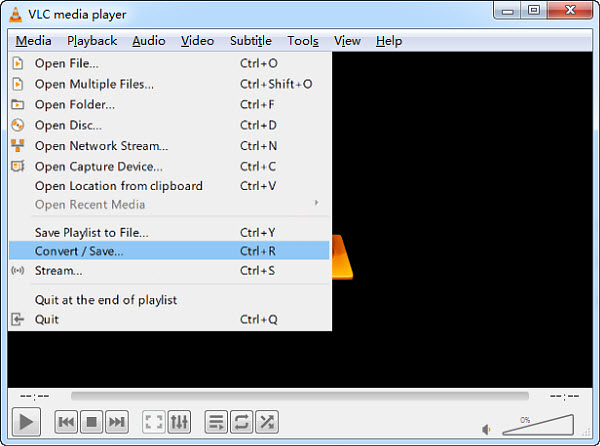
Step 2. Click the "Disc" button to load the DVD. VLC requires a special library called libdvdcss if you want to break the CSS encryption encoded on DVDs. The Windows and Mac builds have the library built-in, so it's no problem to rip CSS DVD to H.264 on Windows and Mac. But if you have some other protected DVDs, make sure to decrypt the DVD beforehand.
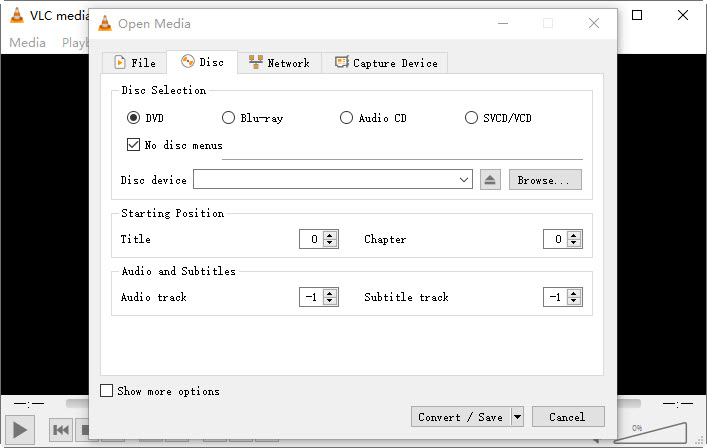
Step 3. Once the DVD movie in the Disc Device is loaded correctly, you can do some tweaking. Under "Starting Position", you are available to choose which title or chapter you want to rip. Just leave this as the default if you want to rip the whole movie. Under "Audio and Subtitles", you can also choose the specific audio or subtitle track as per your needs.
Step 4. Click the "Convert/Save" button once you finished the settings. Alternatively, you can also go to the "Open Disc" from "Media" tab > browse and choose DVD location at Disc Drive > choose Convert from the drop-down menu next to the Play button.
Step 5. When the Convert window pops up, select "Video - H.264 + MP3 (MP4)" from the Profile dropdown menu.
VLC doesn't provide too many profiles for users compared with other free DVD to H.264 converters. But since MP4 is widely compatible with computers, HD/4K TVs, phones, tablets, and game consoles from Microsoft, Sony, etc, and accepted by media players, editors (e.g. iTunes, iDVD, iMovie) and web services (e.g. YouTube, Facebook, Vimeo), why bothering about the output format. Just choose to convert DVDs to H.264 MP4, you can watch MP4 copies on the train, airplane, bus, etc without taking along physical discs.
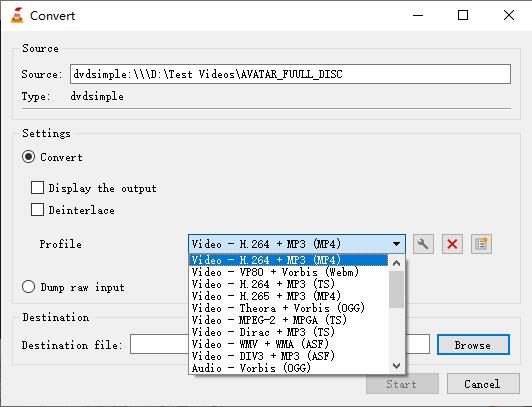
Step 6. Click the Browse button and pick a folder where you want to save the converted movie. Give the converted movie a new name with a file extension .mp4. Or VLC won't rip the DVD to H.264 properly. Then click the Start button and convert a DVD to a H.264 MP4 file.
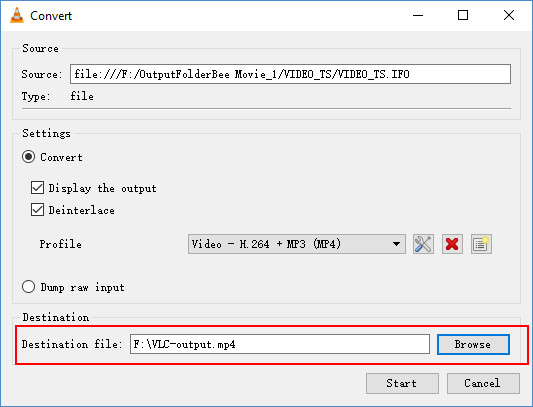
Comparison of the Best DVD to H.264 Converters
With factors to consider when making digital copies of DVDs on your own, we made an overview of the 3 best DVD to H.264 converters. Check the chart below and choose the best one for you.
DumboFab DVD Ripper |
Handbrake |
VLC |
|
Rating |
|||
OS |
Windows 7 or later Mac OS X 10.6 or later |
Windows, Mac, Linux |
Windows, Mac, Linux |
Price |
Free for 3-min videos Paid for unlimited use |
Free |
Free |
Conversion Speed |
|||
Supported DVDs |
All DVDs |
Limited |
Limited |
DVD Decryption |
|||
Output Formats |
MP4, MKV, AVI, HEVC, Video_TS, VOB, etc. |
MP4, MKV |
MP4, MKV |
Output Quality |
SD, original, upslcaled |
SD |
SD |
Quick Edit |

