Generally, you will receive the registration code via e-mail within one hour after the order is successful. If you have not received it in time or lost it, please contact [email protected] (Please provide the order number). We will send the registration code to you instantly.
Step 1:Please copy and paste link below into your browser to download the full installer.
https://www.dumbofab.com/download/dumbofab_video-converter_install.exe
Step 2: After the installation, open the program, and then go to the Menu icon and move mouse cursor to Help tab and press Register (or you can directly press Ctrl + Shift + r), and then the Registration Window will pop up:
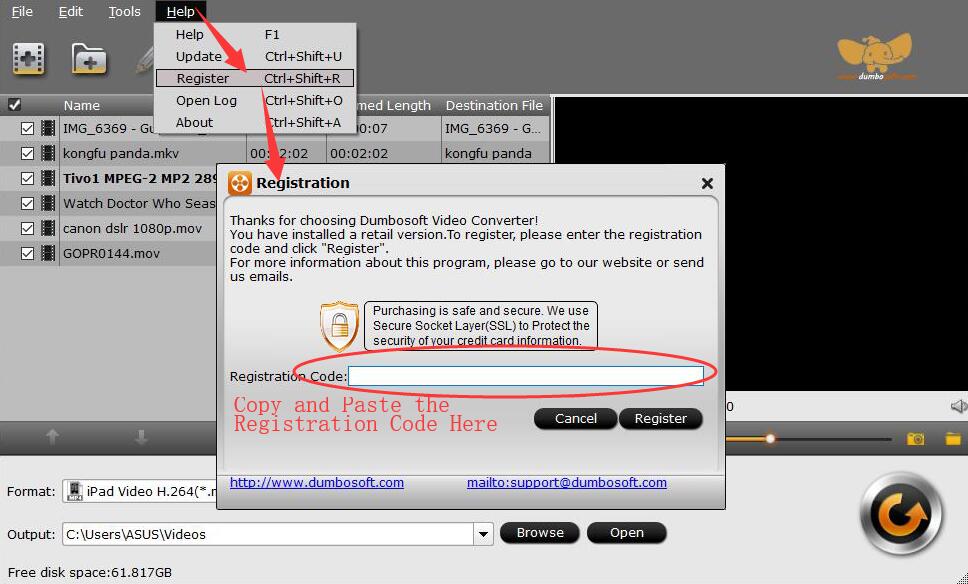
Step 3: Then, copy and paste the registration code into it, then click the Register button to go ahead. Once DumboFab Video Converter is registered successfully, you'll see a pop-up registration successful page.
Tips: Please ensure there's no trailing blank when entering your licensed E-mail and registration code..
You can make sure you install the right version (Windows or Mac?) of DumboFab Video Converter first, then check if there's trailing blank when entering the lregistration code (note they are all zeros in the registration code, no letter O). Please contact customer service ([email protected]) if neither way works.
No. The key for Windows and Mac is different. If you purchase the wrong version of our program, please contact our support team ([email protected]) within 7 days to exchange the license.
You need to uninstall our program from your original Mac for using on new computer. Generally, one license key can only be activated on a single computer for single user license. If you want to use the DumboFab Video Converter for Mac on multiple machines at the same time, you need to buy the appropriate number of separate license keys accordingly.
1. Make sure that the file format is supported.
2. Make sure that the file is not encrypted, such as DRM protected.
3. Make sure that the file is not damaged. (A normal file can be played in VLC.)
4. Drag and drop the file to the file list of the program, and check if it can be loaded.
5. Contact our support team ([email protected])for further help. Send us the original file if possible.
The quality of converted video has something to do with your computer's performance (hardware) and the video settings you've made.
To convert video at higher quality, first make sure your computer doesn't have heavy tasks. Quit all unnecessary programs. To do so, start the Windows Task Manager by key combination CTRL+ALT+DELETE and select processes you want to terminate before clicking End Process button in the Process tab.
1. Make sure the video file plays well on your computer and can be played in our program.
2. After selecting an output format, click the Settings button and then set Video Bitrate as the Original or a higher parameter.
Remember that the file size and video quality is based more on bitrate than resolution which means bitrate higher results in big file size, and lower visible quality loss.
There are many factors that can affect the speed of conversion:
• The length and the size of the source file.
• Settings for output files, such as resolution and video bitrate.
• Computer configuration.
Here are some tips that can help to speed up the conversion:
1. Open the program and go to Tools > Option window, click "Acceleration". Then, tick Enable GPU Encode Acceleration.
2. Don't run other programs on the computer while converting.
3. The higher parameter of resolution, frame rate the source video has, the longer it takes to convert it. If you want to speed up the conversion, you can choose or customize the Minimum parameters of Resolution and Video Bitrate, but the quality of your video may be affected.
Yes, the program can convert 4K uhd videos and output your videos with 4K HD resolution. It supports various 4K video codecs, such as HEVC, H.264, VP9, VP8, WebM.
Yes, DumboFab Video Converter is also an audio converter that support different audio formats like MP3, M4A, AAC, FLAC, WMA, WAV.
Activate the option "Merge into one file" beside the button "Settings". Then the program will convert your video clips and merge them into one file.
Open the "Edit" window and click the tab "Text Watermark" or "Image/Video Watermark". Then you can add an image, video or text logo to your video, to protect your copyright.
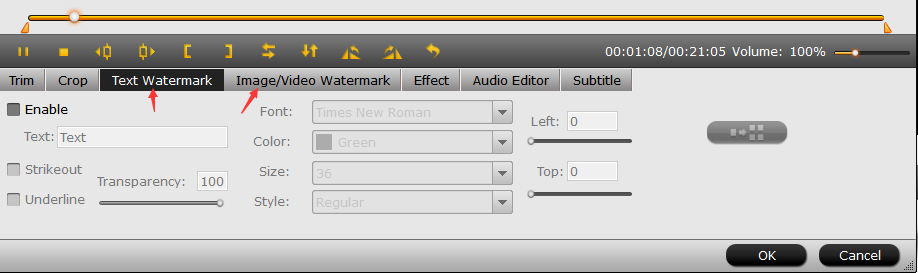
By clicking the Split button ![]() at the buttom of the file list, or from Edit menu, you can launch the Video Split window. Ticking Enable to enable it, and then you can split the file by file count, time length, or file size.
at the buttom of the file list, or from Edit menu, you can launch the Video Split window. Ticking Enable to enable it, and then you can split the file by file count, time length, or file size.
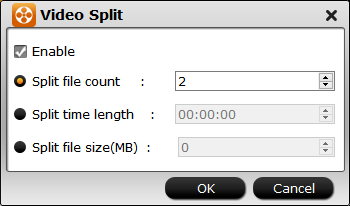
If the volume of your video is low, click the Edit button ![]() to open the Editor window and then drag the point to the right to increase the sound volume.
to open the Editor window and then drag the point to the right to increase the sound volume.

PS: By default the Edit icon is grayed out, To activate the Edit menu, you have to select an item first.
Choose a right resolution and the matching aspect ratio in the output profile. Then go to "Edit" > "Crop", and cut off the black bars around the video.
Product Version |
Supported OS |
Processor |
Free Hard Disk Space |
RAM |
For Windows |
Windows 10/8/7/Vista/XP |
> 500MHz Intel or AMD CPU |
512MB or above |
256MB or above |
For Mac |
Mac OS X 10.15, 10.14, 10.13, 10.12, 10.11, 10.10, 10.9, 10.8, 10.7. |
> 1GHz Intel processor or above |
100MB or above |
512MB or above |
The trial version and registered version are the same product, except for the limitation: Limit the output files to 3 minutes. After purchasing, you will get a registration code. Once you register the product, the free trial limitations will be removed.
Generally, if a new version released, you will receive an update reminder when you open our program, just click the OK to update it. If you're satisfied with current version, just ingore this.
PS: You can check out whether your DumboFab Video Converter for Mac is the latest version or not by moving mouse cursor to "Help" > "update".
If you failed to update it from the software itself, you can directly download it from the following link:
https://www.dumbofab.com/download/dumbofab_macx64-video-converter.dmg
If you still can't find your needed question, please contact us to get your answer.
![]() Support Team: [email protected]
Support Team: [email protected]
Company
Home | About Us | Sitemap | Terms & Conditions | Privacy | License Agreement | Contact Us
Copyright © 2025 DumboFab Software Corporation. All Rights Reserved.